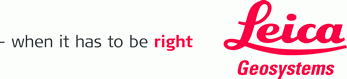Leica Exchange optimises your precious time and expenses by providing a fast and secure method to transfer data from Leica Captivate straight from the field to your office. Eliminate the need for long travel times and fumbling around with USBs!
This service enables you to send data directly in various ways:
✓ Between users in your organisation
✓ To the office for processing
✓ Between Leica Captivate controllers
✓ Between Total Stations
✓ Out to the field
;
Simple steps to get started with Leica Exchange:
- Login to your MyWorld account, using the details for a Captivate controller, GNSS, Total Station or Infinity.
- Go to myTrustedServices, then click the padlock icon
- Click Trial Subscription under Leica Exchange, agree to the Terms and Conditions and click OK
- When you receive an Entitlement ID, go back to myTrustedServices
- Click Add Service, enter the Entitlement ID, agree to the Terms and Conditions and click OK
- Select the myUsers panel – from here you can add users in your organisation and assign available services to them
To try out Leica Exchange in real-time, you can download a controller simulator for free and set it up with Leica Exchange.
How to send and receive data with Leica Exchange – to and from the field:
Download the Leica Exchange User Manual for a full comprehensive guide on importing and exporting data, or follow the instructions below.
Using Leica Infinity:
- From the File menu, select Services → Leica Exchange
- Enter your credentials, and click Keep logged in.
Export from a project:
- Select the data, then click Export
- Select Leica Exchange in the Export folder structure
- Select the recipient of the data
Import to a project:
- Select Import
- Select Leica Exchange in the Import folder structure
- Download available datasets from the Inbox
- Import to the project
Using the Leica Exchange Office App
Global Survey offers a free download of the Leica Exchange Office App here. Make sure to login with your credentials.
Export to the field:
- Click Contacts to see your organisation’s Exchange contacts
- Select the data from your PC and drag it to the contact recipient
Import from the field:
- Click Inbox
- Select the data from the Inbox and drag it to your PC folder
Using a Leica Captivate Controller
- Click Settings → Cloud Services → Leica Exchange
- Enter your credentials and click Keep logged in
- Check that the settings are to your preferences
Sending Data:
- From the Leica Captivate Home screen, export from the job any data files you want to send (this is not required if you plan to send a DBX job)
- From the Exchange app, click Send Data
- Select the data to send, click Next
- Select the recipients of the data, click Next
Receiving Data:
- Select data files you have been sent, Click Next
- From the Leica Captivate Home screen, import the data to your job
Leica Exchange available now for a 6-month free trial
Includes access to all features and up to 100MB of cloud data within your organisation. Full subscriptions can be tailored to suit your organisation’s needs with a Starter, Basic or Enterprise plan.
Contact the expert Survey Team at Global Survey on 0800 453 422 for more info.
SHARE THIS ARTICLE